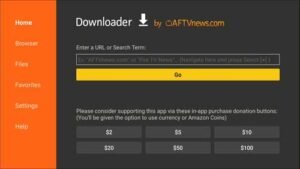Installation Guide
Welcome to your IPTV Installation Guide!
Whether you’re using an Amazon Fire Stick, Onn 4K streaming box, Smart TV, iPhone, Android device, or Roku, this guide will help you set up your IPTV service step-by-step. Get ready to enjoy seamless streaming on your preferred device. Let’s get started!
For the best experience with our service, we highly recommend using devices like the Amazon Fire Stick, Onn 4K Streaming Box, or any Android TV Box. These devices are optimized for smooth streaming and will enhance your viewing experience. Simply install our APK on your device, and you’ll be ready to enjoy high-quality IPTV like never before!
How to Install DOWNLOADER on Android Devices and Amazon Fire Stick
Step 1: Install the Downloader App
- Home Screen: Press the Home button on your Firestick remote.
- Search for Downloader:
- Go to Find > Search.
- Type “Downloader” and select it.
- Download the App:
- Click the orange Downloader icon.
- Select Download or Get.
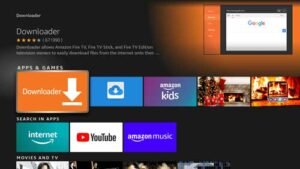
- Launch Downloader:
- Open the app and allow permissions.
- Open the app and allow permissions.
Step 2: Enable Apps from Unknown Sources
- Settings: Go to the Firestick Home Screen and select Settings (gear icon).
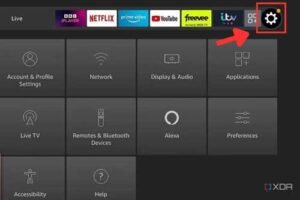
- Developer Mode:
- Go to My Fire TV > About.
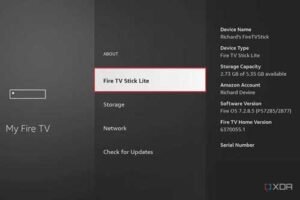
- Press the first option 7 times until you see “You are now a developer.”
- Go to My Fire TV > About.
- Enable Unknown Sources:
- Go to My Fire TV > Developer Options.
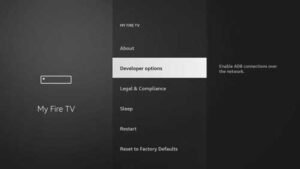
- Select Install Unknown Apps and turn on Downloader.
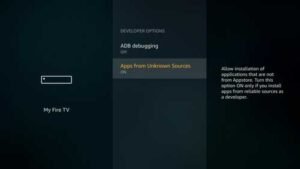
Select the “Install unknown apps” menu option.
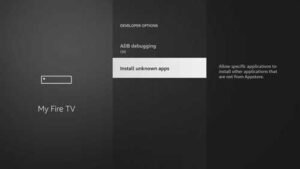
Select the app name, such as Downloader, to allow that app to install app APK files.
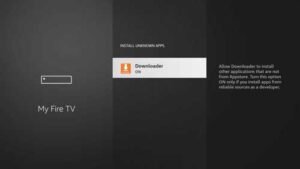
- Go to My Fire TV > Developer Options.
Step 3: How to Use DOWNLOADER to Install APK Files
Open DOWNLOADER
Launch the DOWNLOADER app on your device.
Enter a URL or Code
In the URL field, enter the download link or code for the APK file you want to install.
For example, you can enter the code
7735551to download the Power Stream TV APK.
- Download the APK
Press “Go” or “Download” to start the download.
Install the APK
Once the download is complete, click “Install” to install the APK file.
Open the App
After installation, click “Open” to launch the app or find it in your device’s app list.
How to Install Power Stream TV APK on Amazon Fire Stick, Google TV, TV Box, Android Phone, and Android Devices
Option 1: Install Using DOWNLOADER (Code: 7735551)
-
Open the DOWNLOADER App
-
If you don’t have the DOWNLOADER app installed, download it from your device’s app store (available on Android, Firestick, and other Android devices).
-
-
Enter the Downloader Code
-
Open the DOWNLOADER app and enter the following code in the URL field:
7735551 -
Press “Go” or “Download”.
-
-
Download the APK
-
The DOWNLOADER app will automatically start downloading the Power Stream TV APK.
-
-
Install the APK
-
Once the download is complete, click “Install” to install the APK on your device.
-
-
Open Power Stream TV
-
After installation, click “Open” to launch the app.
-
You can also find the app in your device’s app list.
-
-
Send Us Your MAC Address and Device Key
-
Once the app is open, take a screenshot or photo of the screen where the MAC Address and Device Key are displayed.
-
Send the photo to us so we can activate your account.
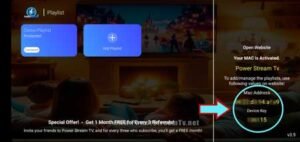
-
Option 2: Install Using Direct Download Link
-
Enable Unknown Sources
-
Go to your device’s Settings > Security or Privacy.
-
Enable “Unknown Sources” to allow installation of apps from outside the app store.
-
-
Download the APK
-
Open your device’s browser and visit the following link:
Download Power Stream TV APK -
Tap the download button to download the APK file.
-
-
Install the APK
-
Once the download is complete, open the APK file from your device’s Downloads folder.
-
Tap “Install” to install the app.
-
-
Open Power Stream TV
-
After installation, tap “Open” to launch the app.
-
You can also find the app in your device’s app list.
-
-
Send Us Your MAC Address and Device Key
-
Once the app is open, take a screenshot or photo of the screen where the MAC Address and Device Key are displayed.
-
Send the photo to us so we can activate your account.
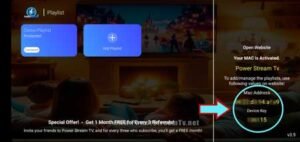
-
Install IBO Player Pro on your Smart TV
- Access the app menu:Turn on your Smart TV and go to the app menu.
- Open the app store:Launch the app store that is pre-installed on your Smart TV, such as Google Play Store or your TV brand’s app store.
- Search for IBO Player Pro:Use the search function within the app store and type “IBO Player Pro”.
- Download and install the app:Once you find IBO Player Pro in the search results, select it and then click on the download or install button.
- Open and set up the app:After installation is complete, open IBO Player Pro from your Smart TV’s app menu. Follow any on-screen prompts to set up the app as needed.
- Send us the MAC address and Device Key:Once you have installed IBO Player Pro, open the app and send us a photo showing the MAC address and Device Key. With this information, we can activate your subscription.
Install IPTV SMARTERS PRO on your Smart TV
Steps to install IPTV Smarters Pro free version on your Smart TV:
- Access the app menu: Turn on your Smart TV and navigate to the app menu.
- Open the app store: Launch the app store that is pre-installed on your Smart TV, such as Google Play Store or your TV brand’s app store.
- Search for IPTV Smarters Pro: Use the search function within the app store and enter “IPTV Smarters Pro”.
- Download and install the app: Once found, select the IPTV Smarters Pro app from the search results. Then, press the download and install button.
- Open and set up the app: After installation, open the IPTV Smarters Pro app from your Smart TV’s app menu. Follow the on-screen instructions to set up the app according to your preferences and input your IPTV service details if required.
- Enjoy IPTV Smarters Pro: Once configured, you can enjoy using IPTV Smarters Pro on your Smart TV to watch live TV and on-demand content.
Iphone
Installing Smarters Player Lite (free version) on your iPhone:
Open the App Store: Tap on the App Store icon on your iPhone’s home screen.
Search for Smarters Player Lite: Tap on the search icon at the bottom and type “Smarters Player Lite” into the search bar.
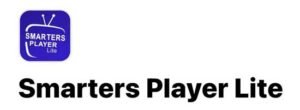

Download the App: Find Smarters Player Lite in the search results and tap the “Get” button next to it. You might need to confirm with your Apple ID, Face ID, or Touch ID.
Install the App: Wait for the app to download and install on your iPhone.
Open Smarters Player Lite: Once installed, tap “Open” or find the app on your home screen and tap its icon.
Setup Smarters Player Lite:
- Select “Xtream Codes API” as the login method.
- Enter the username, password, and URL provided by us.
Complete Setup: Follow any additional on-screen prompts to finish setting up the app.
Start Watching: After setup is complete, you can start using Smarters Player Lite to watch your favorite IPTV channels and content.